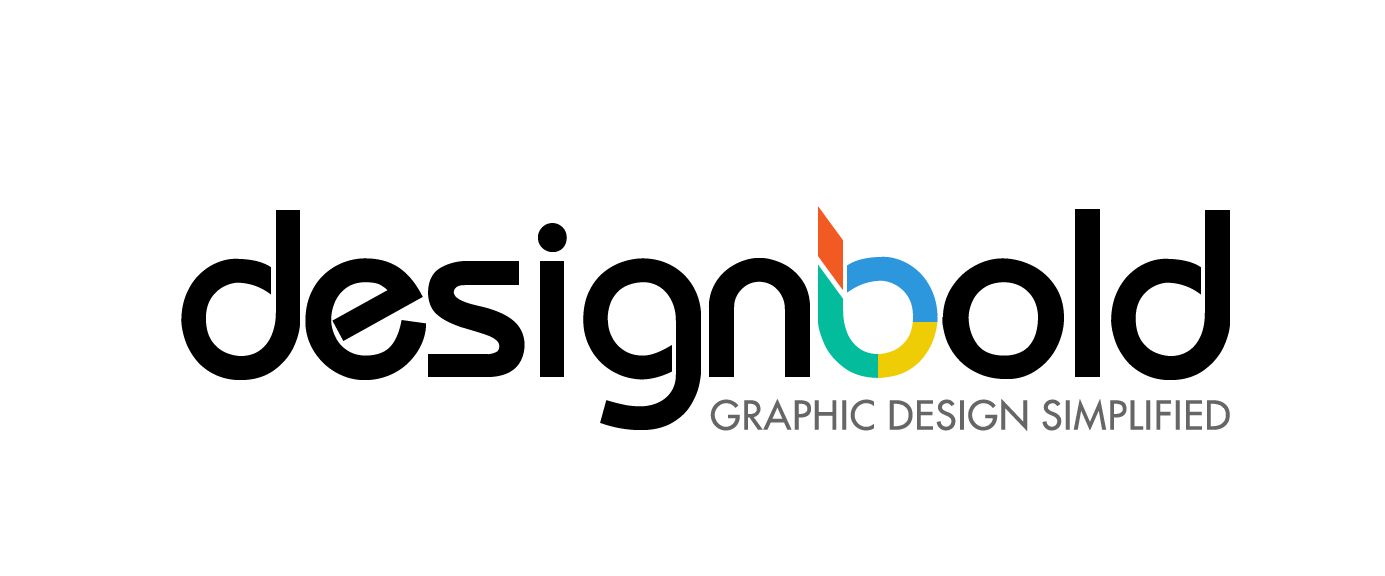After posting an entertaining video on Youtube, you would want to set up an interesting thumbnail for your video. However, you haven’t got any ideas for it yet? Or you want to create an optimized thumbnail but are not very good at designing. Whether you are a professional or not, DesignBold – the best online design tool, will help you overcome any problems in your work.
The funny elements in the Youtube Thumbnails
An entertaining video will be more interesting if the entertaining elements are expressed in a funny way in the thumbnails. Those thumbnails are usually on the videos for kids, variety shows and cartoons,… Along with the funny elements such as symbols, animations or bright-toned colors, deattaching the subjects from the background is also a common way to make your work have more fun. By doing that, the audiences can immediately know what to look at and focus on that funny objects of the images.
1. Choose a suitable Youtube Thumbnail layout to get started:
DesignBold provides you with the standardized dimension for a Youtube Thumbnail. To choose one layout, follow these steps:
- On DesignBold’s homepage, click on New Design
- Choose View all Doctypes
- In the Social Media category, choose Youtube Thumbnail.
2. Add Background
DesignBold provides you with a wide range of backgrounds. To use them, you can follow these steps:
- Go to Background.
- Drag the background or pattern to the desirable position. You can choose the bright colored one (red, yellow, green,…) or some cute patterns (dots, stripes,…). Remember to avoid using dark colors as the background and boring patterns.
 3. Add Images
3. Add Images
To upload a Frame or ScreenShot for your video, you can do as follows:
- Click on Upload.
- Choose a Image from your PC, and upload it on DesignBold.
- Drag the image to the desirable position.
4. Add funny Icon
To add the interesting icons to your design:
- Go to Search. Here you find some very interesting elements and apply them to your work on the Icon category.
- Type “funny” or any related key words on the Search bar, press Enter.
- Drag the icon to the desirable position.

After finishing all these steps, don’t forget to download your design to your computer and replace it with the default Youtube thumbnail!
Watch this video to have better understanding of the above steps: